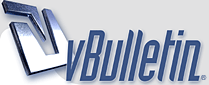
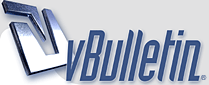 |
Pictorial Guide to Blending with GIMP
Hiya! I wanted to share my techniques in blending on GIMP! I hope this helps a lot of you :) Step 1: Open up GIMP (lol) Step 2: Open up a new file. I usually use 400x200 as the size but it doesn't really matter what you choose. Except if you're wanting to make a signature for the forum, make sure you stay within the limit! http://www.uploadgeek.com/uploads456/0/HowToBlend1.png Step 3: Open one of the images you are planning on blending. Step 4: Select the Color picker tool: http://www.uploadgeek.com/uploads456/0/HowToBlend2.png Step 5: Click on the main color of the background of the image you are trying to blend. Step 6: Select the Bucket Fill tool: http://www.uploadgeek.com/uploads456/0/HowToBlend3.png Step 7: Fill the empty background with the bucket fill tool. I do this because it makes it easier to blend, and less noticeable. It's not required. Step 8: Go to Layer - New Layer - Make sure Transparency is selected - OK http://www.uploadgeek.com/uploads456/1/HowToBlend4.png Step 9: Copy the image you are trying to blend. (You may resize it before you do this.) Step 10: Paste it into the new layer. http://www.uploadgeek.com/uploads456/1/HowToBlend5.png Step 11: Move the image to where you'd like it to be. It's usually on the far left or right of the layer. Step 12: Once you've done that, anchor the layer. http://www.uploadgeek.com/uploads456/1/HowToBlend6.png Step 13: Go to Layer - New Layer - Make sure Transparency is selected - OK Step 14: Open another image you would like to blend in. Step 15: Copy the image (You may resize it before you do this.) Step 16: Move the image to where you'd like it to be. Step 17: Anchor the layer. Step 18: Select the Lasso tool: http://www.uploadgeek.com/uploads456/0/HowToBlend8.png Step 19: Trace around the unwanted area between the 2 layers. http://www.uploadgeek.com/uploads456/0/HowToBlend9.png Step 20: Go to Select - Feather http://www.uploadgeek.com/uploads456/0/HowToBlend10.png Step 21: Put in - 45.000 Pixels - OK http://www.uploadgeek.com/uploads456/0/HowToBlend11.png Step 22: Go to Edit - Clear until you are satisfied with your blend. or just keep pressing Delete. http://www.uploadgeek.com/uploads456/0/HowToBlend12.png It's not very good but this is how mine turned out: http://www.uploadgeek.com/uploads456/0/HowToBlend13.png Step 23: When you're done Go to Layer - New Layer - Make sure Transparency is selected - OK Step 24: Keep repeating this with the rest of the images you'd like to blend until it's complete! Here is my finished product: http://www.uploadgeek.com/uploads456/0/HowToBlend14.png I hope I helped! |
Ooh it sounds like a very nice guide, but as always, I cannot see any images hosted on uploadgeek so... :(
|
xD Nice guild! Might use it :D. But I don't blend Alot.
|
Quote:
Ah sorry, they are not working for me anymore either, so I'll upload them here. |
Bringing up my post! |
Nice guide! :) GIMP is confusing for me lol.
|
Umm... What's GIMP?
|
Its a photo editing thing, like Photoshop, except free.
|
This tutorial changed my life!!!
I LOVE YOU!!! ROTFL I can blend now, thank you so much!!!!!!!!!! |
Not much of a good blend but... good for beginners...
|
I can't use GIMP Lol!!! I don't know why, I'm not talented with GIMP!! LOL!
|
Thanks!
Huge help!! |
Great tutorial! I use this all the time now!
|
Is that how you make the sig you're wearing right now?;)
Thanks for the tutorial!:) |
Quote:
|
| All times are GMT. The time now is 06:36 AM. |
Powered by vBulletin® Version 3.8.10
Copyright ©2000 - 2024, vBulletin Solutions, Inc.